Basic Guidance for content providers
The following guidance describes how the STAND4EU Portal promotes and shares information
about projects and in particular about how the project and the results generated by the
project relate to standards and standardisation.
Check the following video for a basic guidance tour of the STAND4EU Portal
For more information, please don't hesitate to contact us through our contact page.
This guidance explains how you can manage the information of your project on the STAND4EU Portal. Please, have a look at this short video that introduces the STAND4EU Portal.
If you want to have your project featured in the STAND4EU
Portal, please
contact us through info@STAND4EU.eu
indicating the project and the relevance of the project to standards and
standardisation.
We will get back to you regarding the next steps.
As soon as we include your project in the Portal, we will provide you with
a registration link and ask you to register as user.
After filling in the registration form and obtaining access to your profile
on the portal, it would be great if you can associate your user profile to
an organisation. If you cannot find your organisation in the list that is
available, please reach out to info@STAND4EU.eu and request the
creation
of your organisation.
You can ask the STAND4EU Portal support contact point to associate
your
personal user account to the project. You will be given editing permissions
on your project, allowing you also to create project result items. With
editing permission on a project, you can also associate other registered
users to your project and grant them editing permissions (after sharing the
registration link with them).
This means also, that when you have editing permissions on a project, you
can also see who else is associated to the project.
You can see this by clicking the 'Edit pencil' in the 'Contact section on
the project page:
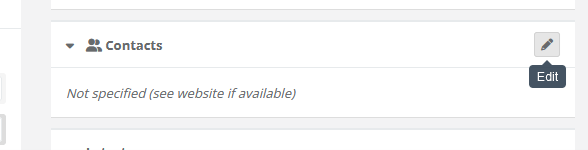
By clicking on the ''Editing pencil', you will see a page like
this:
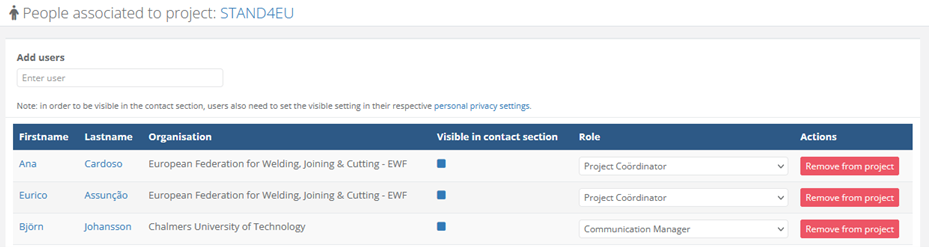
Completing the description of your project and its project results on the
STAND4EU Portal includes the following steps:
-
Make sure that the general features and
information of your
project is correctly
described:
⦾ Update the project summary whenever appropriate.
⦾ Make sure that the project web site is indicated. You can also include links to web resources in the text fields.
⦾ Make sure that the project logo is uploaded (please indicate this picture as the 'main' picture). Uploading a picture for illustrative purposes is also recommended. -
Create or enhance the description of project
results and project
resources that
are relevant to standards and standardisation:
⦾ Please let us know if there are particular public deliverables that are available on Cordis that you wish to promote on the Stand4EU portal (it is likely that a pointe of this resource is already stored on the platform that supports the Stand4EU portal. In that case we will make sure it is included on the Stand4EU portal. Otherwise you can create the item on the Stand4EU portal, using the ‘Add’ button on the ‘Results, demo section’ on the project page (see the screenshot below).
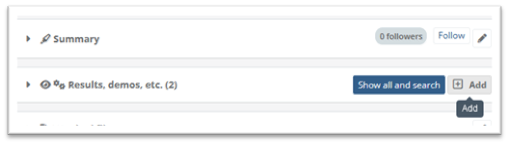
⦾ You can progressively edit and add descriptions of project results.
⦾ If this is relevant, you can associate specific contact persons to the project results. These contact persons need to be registered in the portal.
⦾ Uploading a picture for illustrative purposes is also recommended.
Occasionally, we will request you to describe particular aspects of the
project or particular results using the taxonomy lists (as described in the
guidance video). We will provide you with the appropriate guidance on what
and how to do this at these occasions.
The visibility in the contact section of the public project page, can be set
with the checkbox, however, the overall privacy settings (set under
'Profile')
should also allow this visibility.
As indicated in the screenshot below, you should also set your overall
privacy
settings on the portal, allowing for this visibility (these settings are
included for GDPR compliance). You can check the checkbox on your personal
privacy settings page, please make sure you are logged in when
accessing
this page.
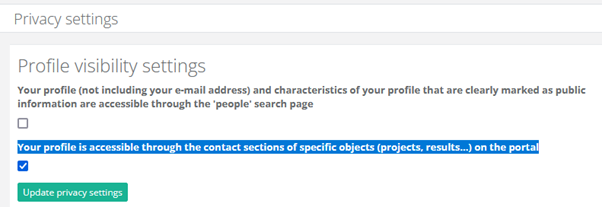
Once associated to a project, the coordinator or anybody else with editing
rights for that project can provide other project participants with editing
rights. When a user is associated to a project, this user can view all
information of the project, also the not yet published results or
demonstrators.